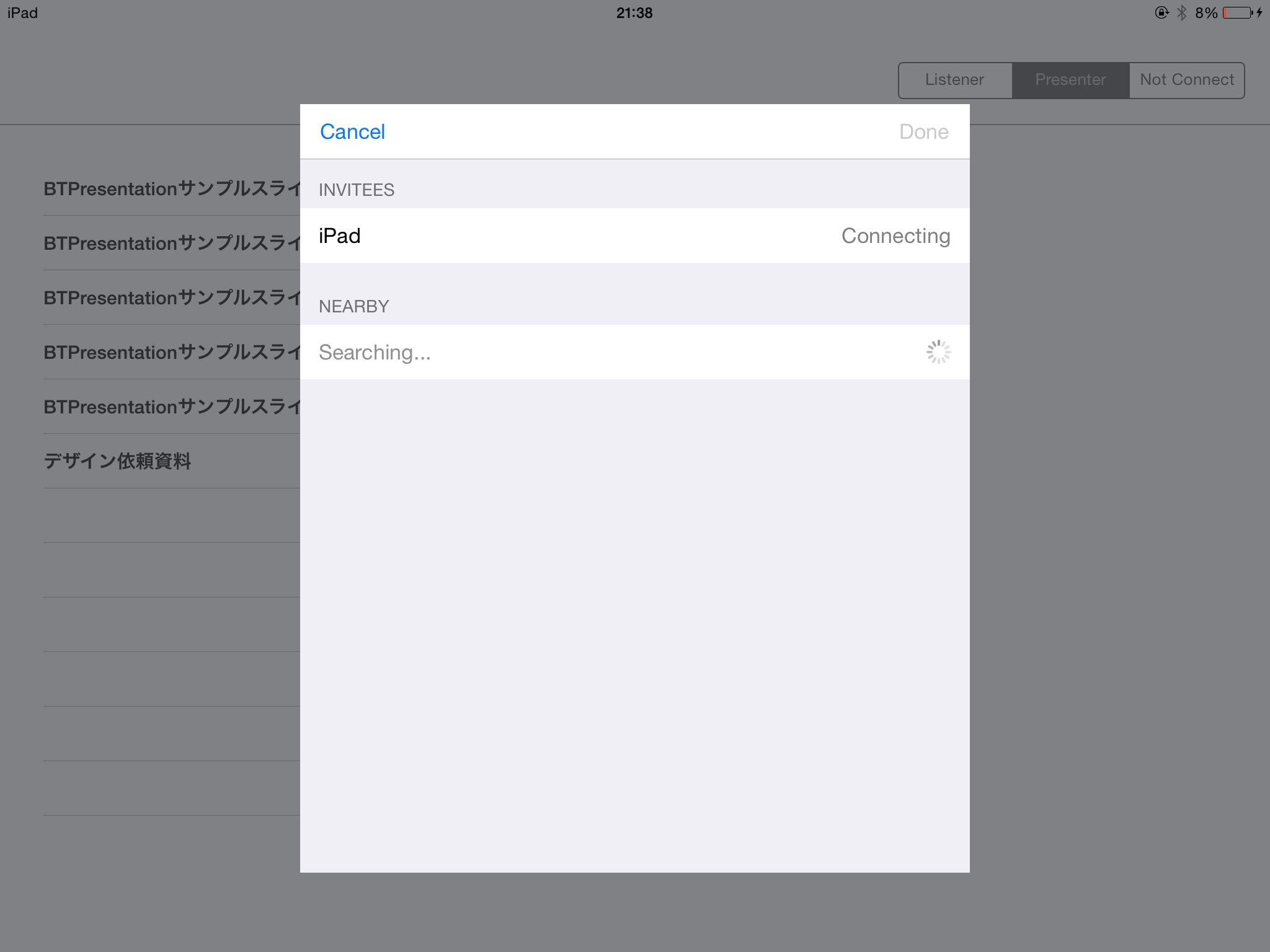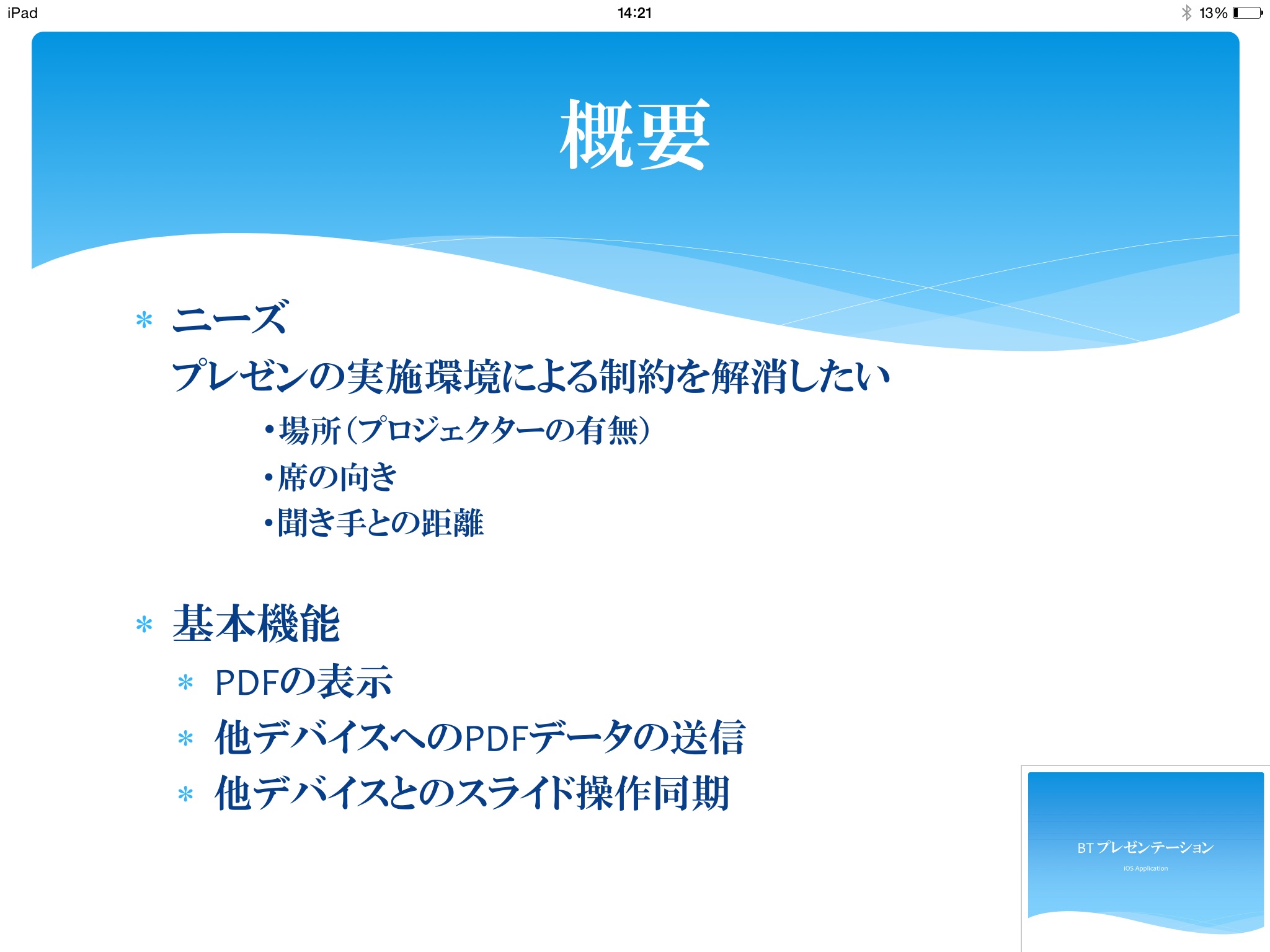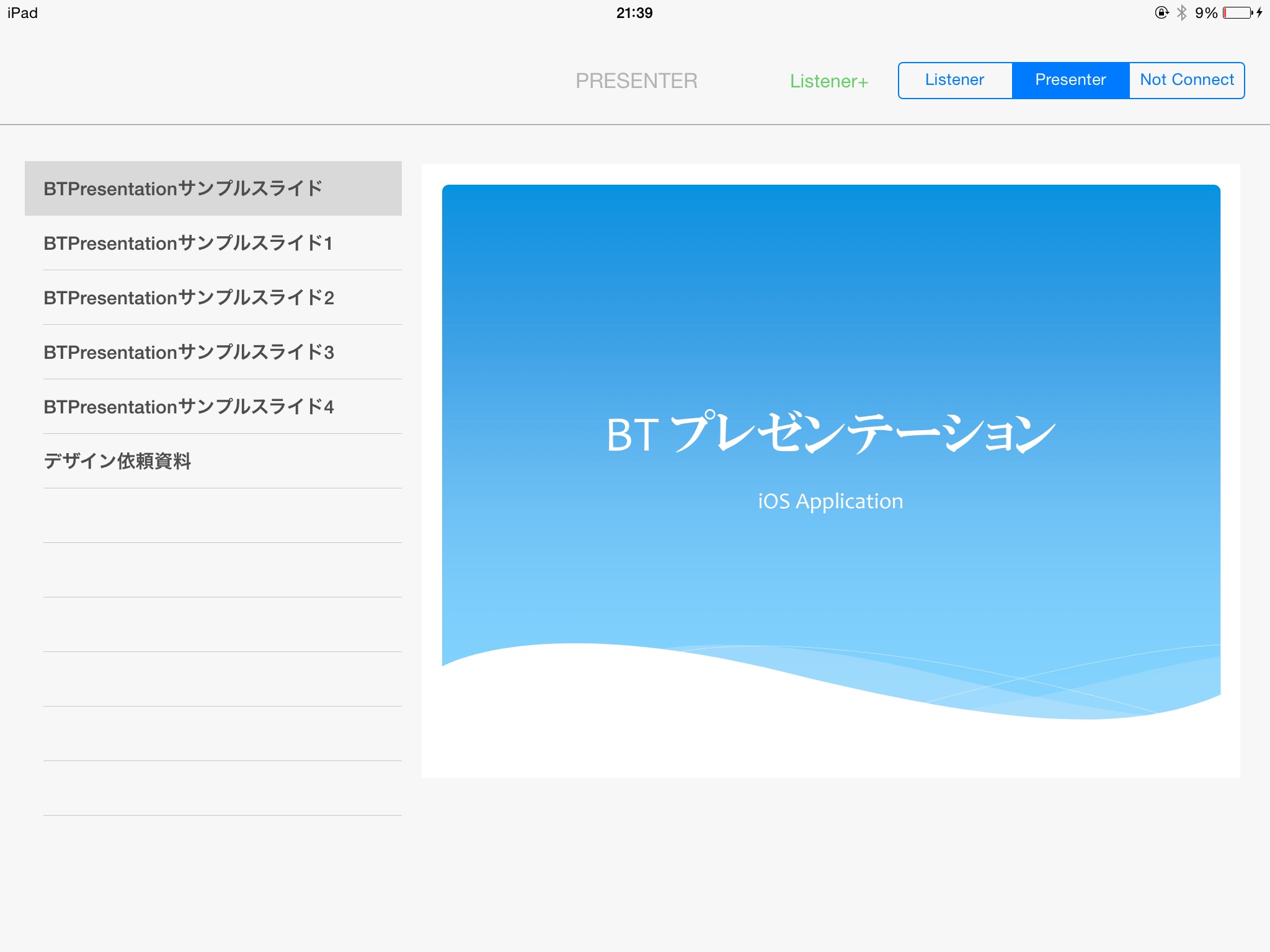
Summary
Air presenter will allow more than one iPad to synchronize and share the presentation material.
There is no need to use projector any more.
As an attendance:
The Screen is too far?
The letter is too small?
With this app. You are not bothered any more.
You can zoom in/out the slides at your iPad.
Moreover, you are able to going to and fro of pages, other than presentation flow.
As a Presenter:
The Presentation material should not distribute?
The PDF File can be eliminated from iPad of attendance, when the line is disconnected.
Function:
■Synchronize
With Wi-Fi/Bluetooth connection, a number of iPad can share PDF files and synchronize page ejection.
■Zoon In/Out
Both presenter and attendance can zoom in/out with synchronized and non-synchronized.
■PDF Files
The PDF File can be eliminated from iPad of attendance, when the line is disconnected.
Note:
Wi-Fi connection is highly recommended
Available numbers of connection.
Connect with Wi-Fi – up to 6 attendances.
Connect with Bluetooth – up to 6 attendances.
Connect with both Wi-Fi and Bluetooth– up to Wi-Fi 6 attendances with Wi-Fi and up 4 attendances with Bluetooth.
Available Files to use
Type: PDF
Size: up to 1MB with Wi-Fi connection recommended
Aspect ratio: 4:3(Portrait PDF is not supported)
How To Start
■ Attendance
1. Turn Wi-Fi or Bluetooth on to use.
2. Start “BT Presentation” and wait for invitation.
3. “Accept” the invitation.
4. “LIST ENTER” appears on upper middle of the screen when ready.
■ Presenter
1. Save the PDF file to use for presentation in iPad.
Connect iPad with PC and open iTunes
Choose “Air Presenter” at the iTunes App. Screen and add PDF.
2. Turn Wi-Fi or Bluetooth on to use and start App.
Choose “Presenter”
Select attendance to send an invitation from connection list.
4. “PRESENTER” appears on upper middle of the screen when ready.
Choose a file to use at the presentation form a PDF list appears on the left of a screen.
5. Pre-View will appears on the right of a screen. Touch the pre-view to choose for use.
6. The File will show full screen. “Air Presenter" will start transfer the file to the attendance
7. Once the transfer is complete, you are ready to start the presentation.
Dueling the presentation
■ Attendance
With pinch in/out , Zoom in/out a slide.
With single finger swipe, turn a page (a slide is non-synchronized with presenter)
With double tapping, presenting slide can move to the lower right of a screen. And be able to open other slide at the same time.
In case of unable to receive the slide, “Send Request” button to request
■ Presenter
With single finger swipe, turn a page
With double tapping, screen will shift form full screen to file selection screen